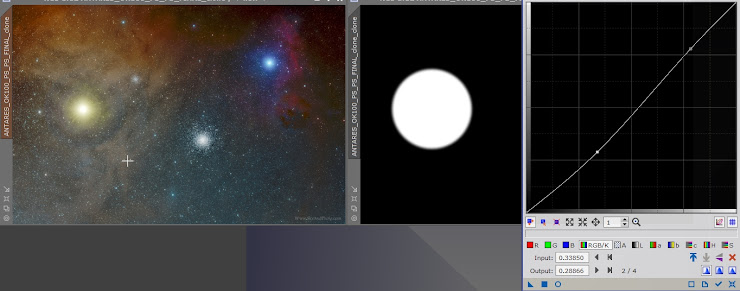Hello again, this time and within the tutorials on processing astronomical photographs with PixInSight I present this tutorial that explains the processing to eliminate halos in very bright stars. This effect or optical aberration is normally caused by the optical train (filters, reducers,), leaving the only option to eliminate or reduce it in the processing phase of the final photograph. The method that I present here I have developed and complemented based on ideas , being the original method, being quite practical, simple and effective.
The PixelMath tool will be used as the main tool, which allows to materialize mathematical calculations with each pixel of a photograph
The object is to create a mask that perfectly covers the circle of the halo, for this we will use the mathematical formula of the circle:
iif (sqrt ((x-CX) ^ 2 + (y-CY) ^ 2) <R, 1,0
Conditional formula ( iff ) that has 3 constants to be defined manually and that defines the size and position of the circle within the frame of the photograph .:
R = Radius of the circle
CX = Center of the circle, X coordinate
CY = Center of circle, Y coordinate
We will use the attached image, in which a large halo is observed around the star Antares.
In the same way we can know the approximate radius of the circle, R = 863.
Once set it is convenient feather the circle ut ilizando MultiscaleLinearTransform.
.